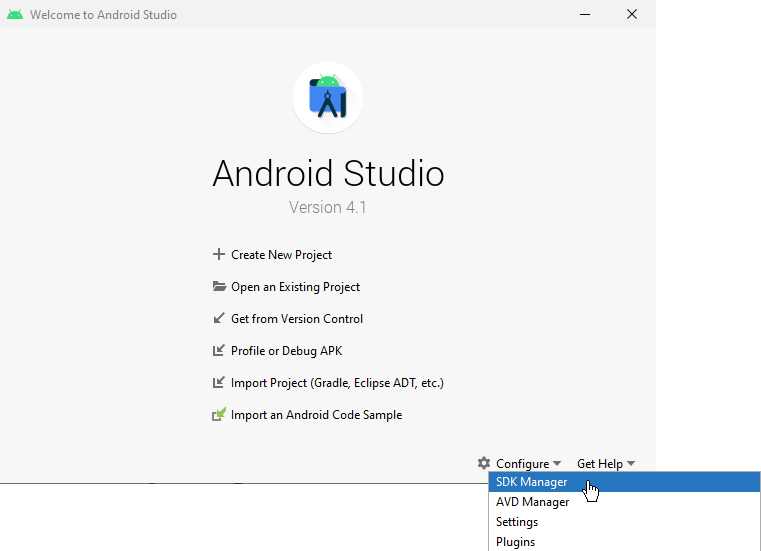
Android Studio installs the Android NDK and CMake you need for building and deploying Kanzi applications for Android.
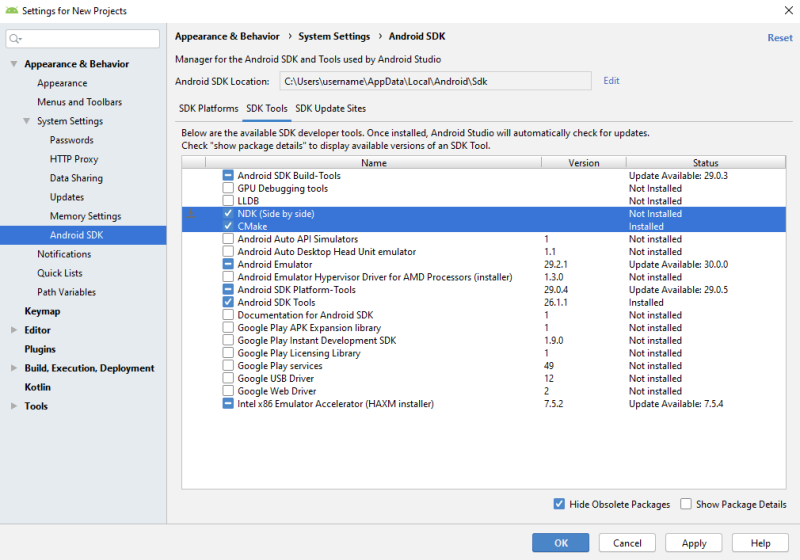
Before you can build a Kanzi application for your target platforms, set up and configure the Kanzi build environment for your target platforms. The build environment includes tools that the Kanzi build system uses to build your application for your target platforms.
To build and deploy Kanzi applications to Android devices using the Kanzi Android platform package, you need:
Extract the Kanzi Android platform package zip file to the <KanziWorkspace> directory. When you extract the zip file, skip duplicate files instead of overwriting those files.
After you install the Kanzi Android platform package, set up your build environment.
To set up the build environment:
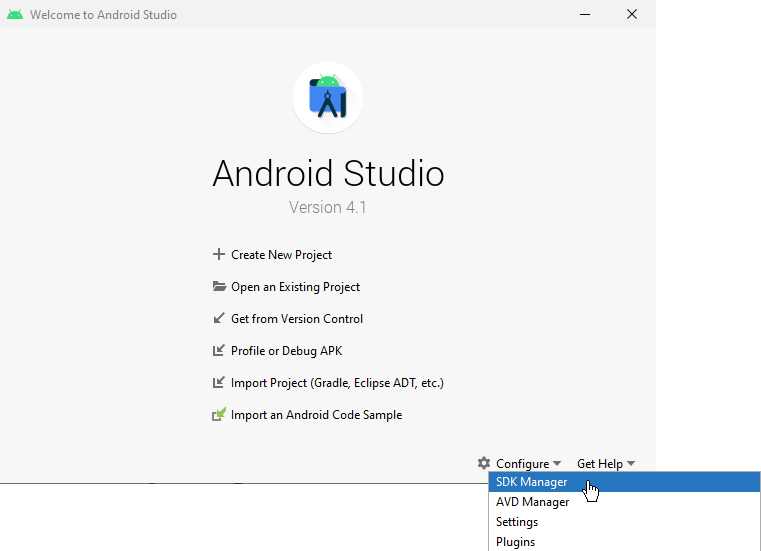
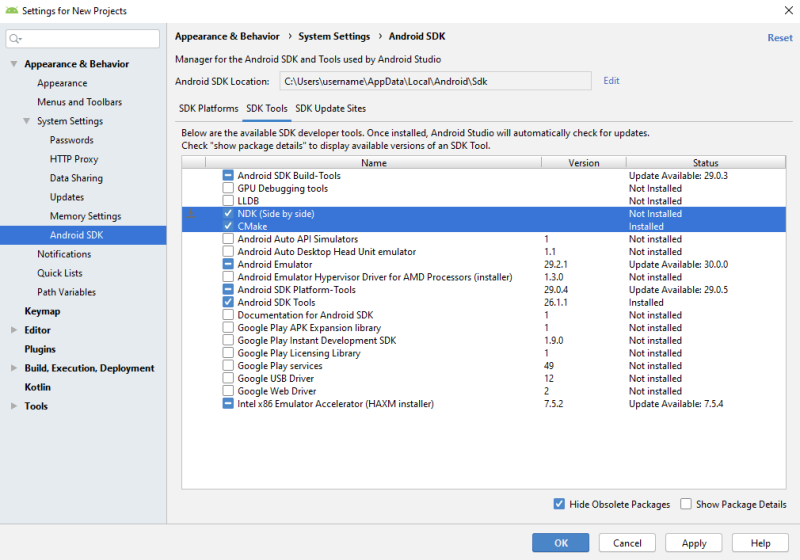
Before you can build and deploy Kanzi applications to Android devices you need to install on your computer the USB device drivers for your Android device. See Installing Android USB driver for your Android device.
Before you can deploy your Kanzi application to your Android device, you have to install on your computer the Android USB driver for your Android device.
To install the Android USB driver for your Android device:
adb devices command in the Windows command prompt.To view the current Kanzi environment variables, in Kanzi Studio select > User Preferences and in the Advanced tab click Open Build Environment Configuration.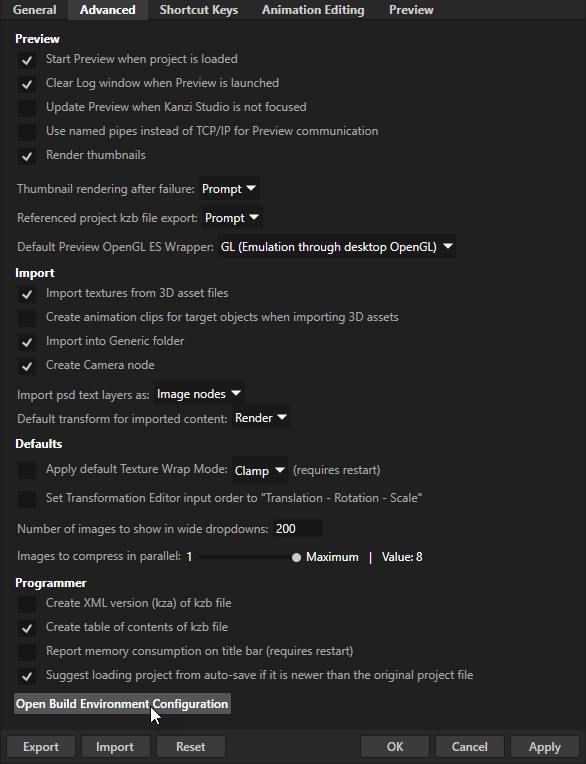
When you use Kanzi Build Environment tool to install the build environment, Kanzi sets the environment variables. You can set the Kanzi environment variables in %ProgramData%\Rightware\<KanziVersion>\kanzi_environment_variables.bat. This way you can configure Kanzi build environment without changing your system's environment variables. See Setting the Kanzi environment variables.
To test whether your Kanzi build environment works, create a Kanzi application and deploy it to your platform. See Tutorial: Create a simple in-vehicle infotainment application and Deploying Kanzi applications.
Deploying Kanzi applications to Android
Tutorial: Create a simple in-vehicle infotainment application
